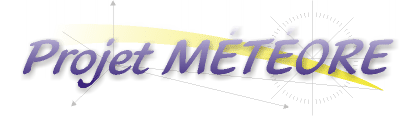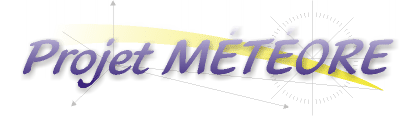| Download
Click here to get the software. METEOR is free and you are encouraged to
distribute it. It is a DOS program that runs on PCs. Theorethicaly, it should work on the
older PCs (8088, 286, etc.). It wa tested with success under Windows 3.1 et 95. You need
at least 640kb of RAM, and VGA graphical capabilities and et a mouse (If all those details
are not familiar to you, just use a computer that is less than ten years old!).
the necessary files for the program are compressed in ZIP format. If you
don't have an appropriate decompression software check out this address.
Clic here to dowload METEORE.ZIP (157kb).
Create a directory in which you will unzip (decompress) the file meteore.zip. Run the
program METEORE.EXE and your all set!
If you have any problems, communicate with me:

Using the
Software
Startup
To run the METEORE program in DOS, change the directory to the one in which you
unzipped the program and type METEORE <ENTER>. Under WINDOWS; in the Windows
Explorer, select the directory containing the program and double click on METEORE.
Important: For proper functionning of METEORE, it is necessary to have a
DOS mouse driver installed. See the DOS Mouse Driver section back in the table of
contents.
- On Startup, the program displays the time and date and asks if the values are exact to
+/- 1 second. If you want ot participate to the study, you must synchronise your
computer clock with at least thi precision. Todo this, see the Clock Synchronization
section from the table of contents.
- The Software will then display the observation site parameters. Again, if you want to
participate to the study, these parameters must be exact. Make sure that the time zone
is setup rigth (-5 for esatern standard time and -4 for dayligth saving time). Once you
have entered these values, they will be saved for the time you use METEORE, your site
will become the default site.
- A last question will be asked, you need to choose a nam for the registry file. It's
under this name, and in the same repertory than the software, that your observation data
will be saved. If you press <ENTER> immediately without entering a name, a default
name will be assigned, this name will have the following format DDMMYYYY.log.
After these questions, the main window of the program will be displayed.
All things to come will deal with this window. On startup, the software is in Nigth Vision
mode (Red). The following illustration shows the Dayligth Vision mode (colors). It's
possible, depending on your computer, that your screen appears flattened, this is
normal.
The left side of the screen presents stats and coordinates and the rigth
side present the current sky as generated for your site. This sky is in real time and
the display is updated every second (this migth be a bit slower for older systems).
On the left are the name of your site, the current time and date and the sideral time
for your site. Then come the statistical section further described bellow:
Stats Section
- dT: Gives the elapsed time in minutes (') seconds (") since the last meteor
observation.
- 00h-01h: This line gives a count of the meteors observed in the current hour: in
this example, the current time is 00:33:52h. The current hour is therefore from midnigth
to one o'clock (00h-01h). The obserever of the example has seen 31 shooting stars since
the beginning of the current hour.
- 23h-00h: This line indicate the number of meteors observed in the previous hour
(from 23h to midnight in the example).
- Dans la minute: As the name says, this is the number of observatio in the current
minute (from 00:33 to 00:34 in the example).
- En 10': Shows the number of observation in the previous ten minutes. The number
in the round brackets is the number of observation in the ten minutes preceeding
the current minute. This may require a short explanation : the first number (43) is
thenumber of observation from the last ten minutes (so from 00:23 to 00:33 in the example)
and the number in round brackets (39) is from 00:22 to 00:32 (offsetted by one minute in
the past). Since the current number (43) is higher than the offsetted number (39), it
means that the rate of observation is increasing. This can be helpful in evaluating if you
are reaching the maximum of the meteor shower or not.
- Total: Shows the total number of observed meteor since the beginning of the
observation session. The number in round brackets is the time elapsed since the beginning
of the observation session.
- Taux mu: This is the average rate per hour since the beginning of the session
(startup of the program). It is simply the ratio of the total number of observation
divided by the elapsed time since the beginning of the session.
The Observation of a meteor
There is two possible type of observation: with or without position. The first type,
with position, allows the observations to be included into the statistics and records a
point of appearance and ending point. The second type, without position, only allows to
compile statistics. It does not require the input of appearance and end points but has
very little interest for the project (should only be used for local statistics).
Method with positions
When a meteor is observed, you must immediately signal it to the software. If
the delay is too long, the precision of the triangulation process is compromised. Follow
these three steps:
- As soon as a meteor is seen, press the left mouse button or the keyboard spacebar. The
meteor is now associated with the time at which the button was pressed. The next step does
not require synchronicity, take your time.
- In your minds eyes, visualize the meteors trajectory through the sky. Find landmarks
(skymarks!) that will help you to indicate the point of appearance and disappearance of
the meteor. These "skymarks" should be related to well known stars or
constellations. The precision of results will depend on your ability in the next step.
- Using the mouse pointer, input the starting point of the meteor by left clicking on the
appropriate point of the skymap.
- With the mouse again, localize the end point of the trajectory. Notice that the pointer
now drags a trajectory line. Left click over to insert the end point of the
trajectory.
- The observation is now recorded in the registry file. Congratulations!
At all times, the coordinates of the pointer are displayed in the lower left corner of
the screen. If you make a mistake, press ESC or right click to go back one
step.
If you make mistake that you can't seem to correct using ESC, please leave a clear
message in the registry file (see paragrah below on registry files).
Method without position
This method is very simple. Simply press BACKSPACE whenever you see a meteor.
Remember that only indicating when you see a meteor without its position does
not allow for its real trajectory to be calculated.
Exiting the program
To quit MÉTÉORE, press ESC four (4) times. You will revert to either
DOS or Windows. IMPORTANT, due to the many types of cache memory possibly
involved, it is necessary to quitMÉTÉORE before shutting down your
computer. If not, some data could be lost.
Summary of the functions
- SPACE Observation of a meteor with insertion of apparent trajectory.
- BACKSPACE Observation of a meteor without insertion of apparent trajectory
(meteor counting).
- ENTER Records a comment in the registry file. By pressing ENTER, a line appears
at the bottom of the screen and allows entry of text that will be noted in the registry
file with the time of its entry. This is useful in signalling special features or other
circumstances.
- CTRL-N Toggles between Nigth Vision Mode and Dayligth Vision Mode.
- CTRL-V Toggles the View mode of previous meteor trajectories ("Mode
Vus" or "Mode Non Vus").
- CTRL-R Reinitializes the display of meteor trajectories. This does not affect the
statistics, but this function will reset the number of displayed traces to zero (in any
View mode).
ESC Four (4) presses quits the MÉTÉORE program. Single presses cancel
an observation with position or a message entry.
Registry
files
for those interested, the registry files are saved in the same directory as the MÉTÉORE
program. They are text files in ASCII format and can easily: be sent by e-mail, be
edited (with notepad for example) or imported in a like Excel spreadsheet (for example).
Notice that registry files can be appended, i.e. if you lauch the program and specify the
same registry file name, the following observations will be added at the end of the
existing file.
At the top of the registry file, lies the header containing the user information as
well as the registy file itself. Here is an example:
=========================================================================
METEOR v1.0 - Sebastien Gauthier v1.0 - alpha@inter...
=========================================================================
Fichier registre 05042000.log
Cree le 04-05-2000 a 19:46:36
=========================================================================
NOM DE L'OBSERVATEUR: Sebastien Gauthier
SITE: My place
LONGITUDE (Est +):-12
LATITUDE (Nord +): 32.8
DECALAGE HORAIRE (Est +):-4
ALTITUDE (m): 1022
=========================================================================
then come the observations data. For example:
00001 05042000 194648 11.9521 323 63 111 58 101402 0521249
135829 0174502
00002 05042000 194720 11.9610 191 54 167 10 113130 0035956 130656
-465653
00003 05042000 194728 11.9632
Data format is the following:
nnnnn JJMMAAAA hhmmss HH.FFFF AZ1
A1 AZ2 A2 ALPHA1 DECLIN1 ALPHA2 DECLIN2 MESSAGE
| nnnnn |
Observation number. Starts at one and is incremented on each
observation. |
| JJMMAAAA |
Observation date. |
| hhmmss |
Time of the observation. |
| HH.FFFF |
Sideral time of the observation in the form (where FFFF =
fraction of hours). |
| AZ1 |
Azimut of the start of apparent trajectory. |
| A1 |
Angular Altitude of the start of apparent trajectory. |
| AZ2 |
Azimut of the end of apparent trajectory. |
| A2 |
Angular Altitude of the end of apparent trajectory. |
| ALPHA1 |
Right Ascension of the start of apparent trajectory (hhmmss). |
| DECLIN1 |
Declinaison of the start of apparent trajectory (dddmmss). |
| ALPHA2 |
Right Ascension of the end of apparent trajectory (hhmmss). |
| DECLIN2 |
Declinaison of the end of apparent trajectory (dddmmss). |
| MESSAGE |
Present only in the case of text entry. Position fields will
empty in this case. |
Note that in the case of observation without position, the positions
fields will be empty.
The end of the registry file contains a footer with a summary of the statistics. Here
is an example:
=========================================================================
TEMPS ECOULE SESSION (h): 1.2234
NOMBRE TOTAL OBSERVE: 3
TAUX HORAIRE MOYEN: 2.4522
=========================================================================
Sébastien Gauthier
C:06/04/00, M:14/05/00
Tranlation by Jean Théberge
Back to CONTENTS of
METEOR project
NEXT section of METEOR project

[ Back to
alphaweb ]
|