
IRIS TUTORIAL
Planetary processing
(from
an AVI file)
Step 1: Display the AVI file for control
Open the dialog box AVI Conversion of File menu. Select the AVI file name (here JUP.AVI), if possible located in the working directory).

Then click the button Display. After a confirmation dialog box, the AVI is displayed on the screen:

Step 2: Convert the AVI to a sequence of individual images
Important: For color AVI it is very recommended to select the PIC format in the Settings dialog box (File menu).
Open the AVI conversion dialog box and click the Convert button:

Select the Color option for create 3 series of images corresponding to the channels red, green and blue. Enter the generic of the sequences (here R, G, and B for simplify). If the option Black & White is selected, Iris produces a single sequence of images in which the intensity of the pixels is the sum of red, green and blue channels. Red layer only is special option for Halpha AVI.
The Remove duplicated images option is significant with some films AVI. Those indeed have the annoying tendency to duplicate the images in order to give the feeling of a fluid film. These redundancies are rejected if you select the option.
Push the Convert button. After a confirmation dialog box, Iris creates the set of images. Here, the sequences R1, R2, ... R425, G1, G2, ... G425, B1, B2, ... B425.
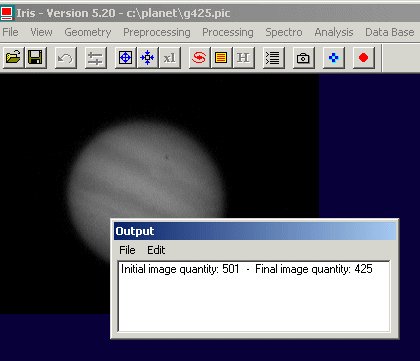
Step 3: Examine the sequences
For example, display the first image of the green sequence:

or, from the console:
>LOAD G1
For display a movies of a given set of images, open the dialog box Animate of View menu:
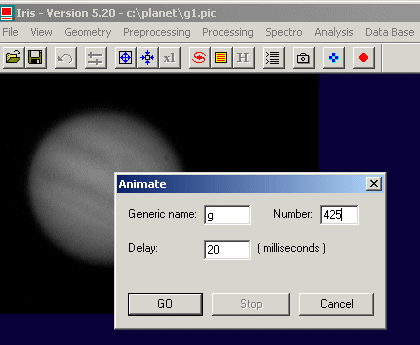
Enter the generic name of the sequence, the number of images in the sequences and the wait delay between the display of two successive images.
Step 4: Choose the better parameter for register the sequences
Load the first image of the green sequence and drag a rectangle around the planet image:

Then, run the command:
>CIRCLE 40
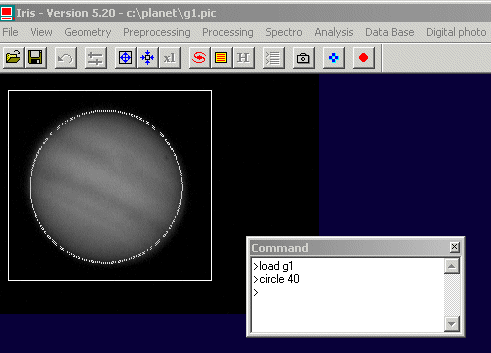
Because Iris use the contour of the object for registration operation, it is necessary to measure the intensity in the image which corresponds to the level of contour. This level must be selected carefully: it must be sufficiently low so that the essence of the disc of planet is included inside contour, but at the same time it should not be so low that contour is traced on artifact close to the sky backgroung level. The command CIRCLE command can help you to define the contour level.
|
|
|
Step 5: Automatic registration and selection
Define a rectangle around the planet by using the mouse pointer, then execute the Align & Stack (2) command of Processing menu:

Enter the parameters into the dialog boxes like:

The Threshold parameters is the argument of the CIRCLE command (here level 40).
The master sequence if the reference layer for registration. The green sequence (G) is often a good choice because the high signal to noise of this color channel. Here the computed (dx, dy translations) relative to the master sequence is applied to the remaining layers (R and B channels).
Give the total number of images in the sequence (here 425 images). Give also the number of image to be added for final result. Here, Iris select automatically the 200 better images (the algorithm used for select the better image (the more resolved) is based on a gradient method).
Do not select the Remove the images option (the intermediate files are not deleted).
Click the button OK for process. Iris register the images by contour method, sorts the images by decreasing quality in a sequence having for generic name @S, then adds the first 200 @S images. The sorted sequence @S1, @S2... @S245 is a 48 bits set of images type (true colors). The result of the addition is also a 48 bits images.

The better image of the AVI is @S1, the second image is @S2 and so on. The more degradred image of the sequence is @S425.
For add only the 10 first sorted and registered images, run for example the command:
>ADD_NORM @S 10
For add all the sequence:
>ADD_NORM @S 245
or from the Add a sequence dialog of Processing menu:

Note the presence of a dust umbra:
>LOAD @S1
A method for remove the artifact is to try the rejection options of Add a sequence dialog box - see here for details.
You can also evaluate a mix between addition and median sum. The COPYMED is a powerful tool for this. The syntax is: COPYMED [IN] [OUT] [TOTAL NUMBER] [NB_MEDIAN]
For example:
>COPYMED @S I 100 20
produce a sequence of 5 images (I1, I2, I3, I4, I5). Each one of these images is the median of 20 images of the input sequence. I1, is thus the median stack of @S1..., @S20, I2 is the median images of @S21,.. @S30, etc. Finally, the image in memory is the result of I1+I2+I3+I4+I5.
Tip: A sanity verification - for control the correct registration subtract pair of images:
>LOAD @S1
>SUB @S2 100
>LOAD
@S10
>SUB @S33
....

Here,
the result is correct.

Here,
the images are not correctly registered.
Step 5': Automatic registration and selection - Alternative solution
Iris can exploit an algorithm of intercorrelation for align the images. The method is useful if the object to align does not have a symmetry of revolution, like the planet Saturn, lunar surface, sunspot, etc.
Calculation use Fourier tranform. The parameter required is the size of the window in which the Fourier transform is performed. The dimension is a power of 2: 64, 128, 256, 512.
Tip: If you lost the number of images in a sequence...
>NUMBER G
Now, define rectangle centered near the center of the planet disc. The size of the zone does not have importance, only the center of the rectangle has an utility.
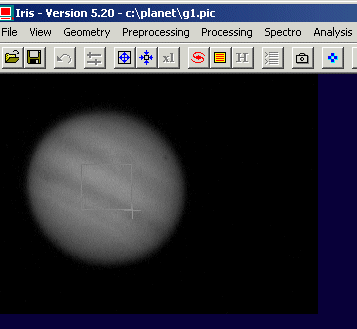
Select the Align & stack (1) command of Processing menu:

Click OK
Step 6: Enhance the contrast
Save the stacked image, for example:
>SAVE TT
Run the Wavelet command of Processing menu

If the the Overflow message appear:

the intensity of some pixel exceeds value 32767 during the wavelet calculation. For a correct processing, click Cancel and reduce the image dynamics:
>LOAD TT
>MULT 0.7
and start again wavelet filter.
Step 7: White balance
Define a rectangle in the background

then, run the console command (no parameters):
>BLACK
The R, G and B pixels of the selected zone have now the same intensity, equal to zero (an offset is added to each layer).
Select a white area of the image (ice polar for Mars planet, ring for Saturn, ...)

then, run the WHITE command:
>WHITE
The R, G and B pixels of the selected zone have now the same intensity, equal to green channel (R and B layer are multipled by a distinct coefficient).
Attenuation of edge effect
To visualize the details contained in a planet image the unsharp masking and the wavelets (multi-scales processing) are effective tools. But bright artifacts can appear around the planetary disk (Gibbs effect):


For this example the image of Mars is taken on August 3 2003 by Marc Rieugnié (Saint-Caprais) with a 400-mm telescope, a Barlow 2x and a webcam ToUcam Pro. On left, there is the raw image resulting of a composite of 150 frames selected on a total of 600. At right, the image was vigorously processed with the wavelet technique for enhance details. But, one notes the appearance of brillant arc on the left side of planet. It does not have physical reality, it comes from the processing applied. It is an artifact. The fact that it is present on the left edge of planet and not on the right edge is due to the phase effect at the time of the observation. The left edge is more abrupt than the right edge and this small difference is enough to explain the behaviour of the processing. Also, the problem is accentuated by the presence on the left (especially in top of the image) of real bleue clouds into the Mars atmosphere.
The Wavelet dialog box (Processing menu) include a edge attenuator function:

To note that we preserved the fogs polar blue haze here.
The same function is present in Unsharp masking dialog box (see Processing menu):

Tip: The SPLIT_RGB command can be used for separate the R, G and B components of the current 48-bits images. Example:



The SAVE_TR (or SAVE_TRICHRO) is very similar, but the actual image in memory is not modified.
For recompose the true-colors image:
>TRICHRO R G B
or
>TR R G B
Tip: Command line selection of better images
The automatic selection of best images (related to atmospheric turbulence) require the in line commands BESTOF and SELECT. First of all, run BESTOF. The syntax is: BESTOF [NAME] [NUMBER]
The parameter [NAME] is the generic name of the sequence on which will carry the search of the best images. The parameter [NUMBER] is the number of images of the sequence.
It is significant to note that it is preferable to run BESTOF after carried out the complete preprocessing (subtraction of the offset, of the dark signal and division by the flat-field) and the registration.
The result of command BESTOF is a text file which is created in the working directory. This file has as a name SELECT.LST. Here an example of such file:
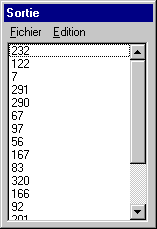
Iris sort the index of the images from best quality to worse quality. In the example the image of better quality has index 232. The second best image has index 122 and so on. The criteria for analysis is the contrast the images. It is adapted for the study of the planetary images (not for deep-sky).
Once that the best images of the starting sequence are identified it is necessary to create from them a new sequence in which the images are ordered by order descending of quality. It is what the command SELECT does of which here syntax: SELECT [IN] [OUT].
[IN] is the generic name of the starting sequence. [OUT] is a sequence in which the images are sorted by order of spatial résolution. To do that, command SELECT use the contents of file SELECT.LST.
>SELECT I J
Now you have possibility to add only the N first images of the sorted frames. For example if you estimate that 10% only images have a correct smoothness in a sequence of 500 images you will make (after registration!)
>ADD2 J 50
the sequence J being the sorted sequence by SELECT command.