
IRIS TUTORIAL
Load and display a DSLR RAW image
First method
Remember to select the PIC format (Settings dialog box of File menu):

Open the Digital camera settings dialog box:

Select the model of DSLR:
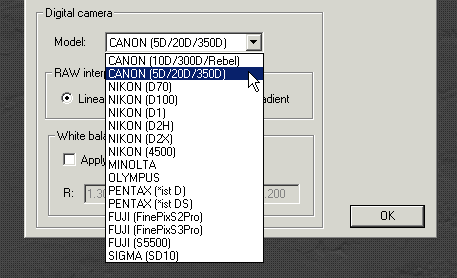
Load the RAW image in memory:

Convert the in-memory RAW CFA image to a true colors images:

The result (reduced size):

The green color dominant is normal. The principal reason: The number of green pixels is the double of the red pixels and of the blue pixels.
Adjust the white balance. Select with the mouse an image part zone normally white:

and run the WHITE command froim the console. Iris adjust the white balance into the selected zone. Here the red layer is multiplied by 1.678, the green layer by 1.000 (unmodified), the bleu layer by 1.525 (typical values for the Canon EOS 5D).
The result:

Second method (fast!)
Activate the automatic balance processing option of the camera settings dialog box:

Enter the correct RGB coefficient of your DSLR.
Now load a RAW image by the normal way: Open dialog box of the File menu

The RAW image is loaded, the CFA image automaticaly developed and the white balance is adjusted.
Note: for astronomical images select the Linear interpolation mode for the RAW decoding toward a color images (less artifact around pointlike objects).