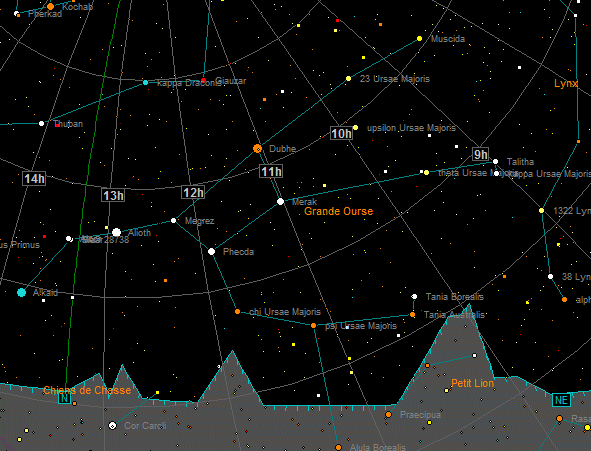
You can specify an horizon profile in C2A which will then be systematically loaded in all displayed maps. This ability allows you, for example, to show an obstacle, such as a house, when planning observations. Here is an example of a custom horizon:
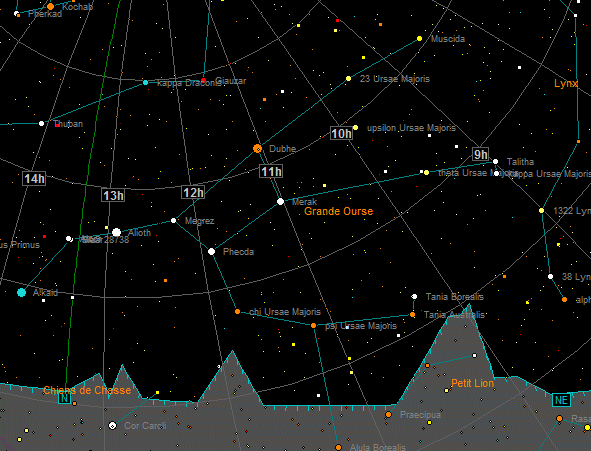
To specify an horizon, just declare one or more horizon profiles in a text file, then declare this file in the Field tab of the Options dialogue box. You must also declare the name of the horizon to be used if more than one has been defined in the file (see the syntax below). If no horizon name is specified, the first one in the file will be used.
Note that the syntax of user horizon files is exactly the same as that used by the Occult Watcher software, and the same files can be used transparently in both applications.
In defining a custom horizon in text file, the following rules must be respected:
If a syntax error is found, the reading of the horizon file and display of the map in C2A are interrupted and an error message is displayed containing the line number where the error occurred. Her is an example of a user horizon profile:
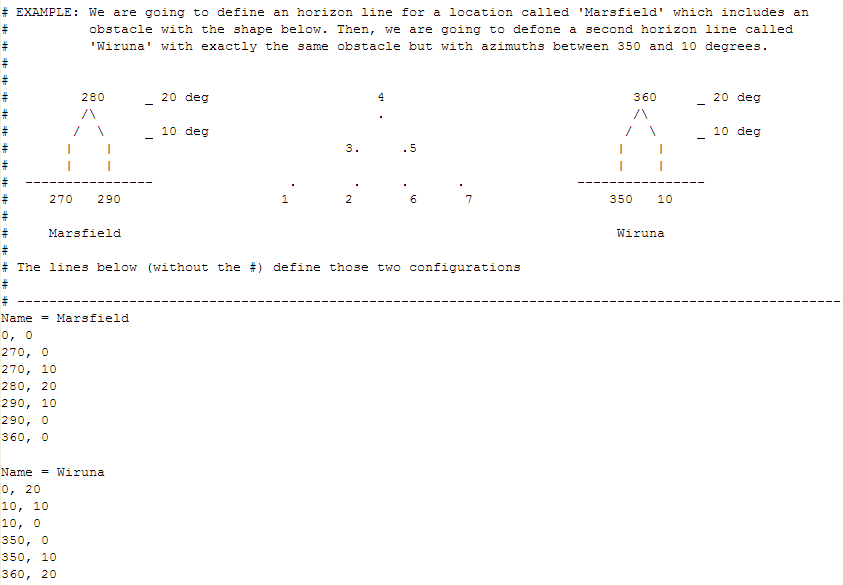
Remember that azimuths may only increase sequentially, and you cannot create shapes which would result in azimuth reversal (decrease).
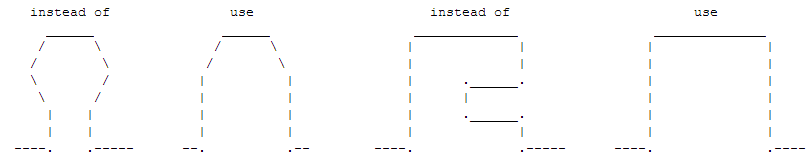
You can define several horizon profiles in the same file so that you can quickly
switch the displayed profile.
An example of a user horizon profile is provided in the C2A installation package. The filename is UserHorizonUS.txt