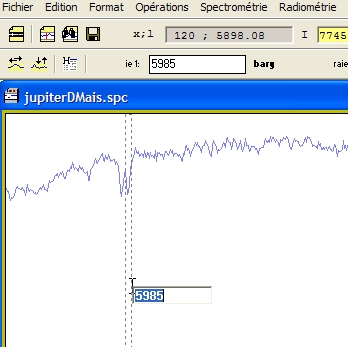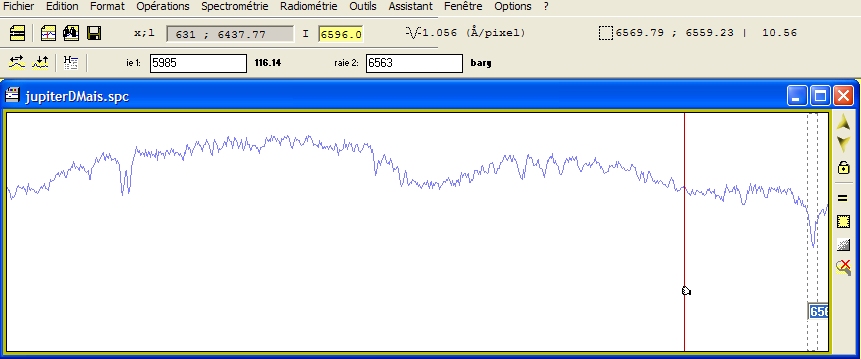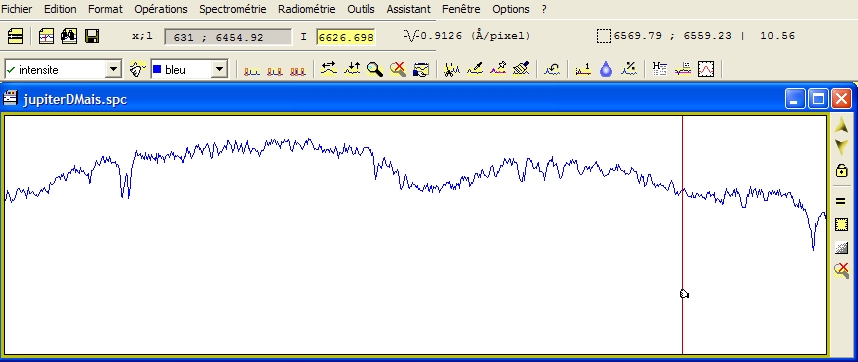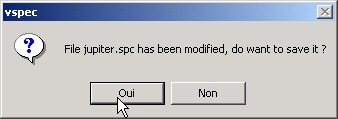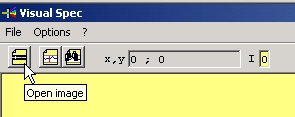 |
| Open the image file which contains the spectrum image. |
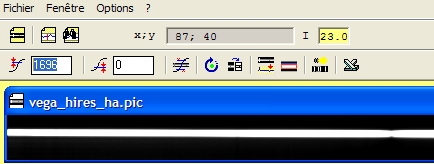 |
| The image may not be displayed with the correct display levels. Edit the thresholds levels to adjust the image contrast. By moving the cursor on the image the pixel intensity is displayed in the top toolbar as "I". Make sure hithreshold is above the I max level and the low threshold around the min I level. To increase the coontrast reduce the difference between the thresholds.
You can also change the thresholds by maintaining the left button of the mouse pressed and move the mouse:
 Up and Down will change High threshold Up and Down will change High threshold
 Right and left will change Low threshold Right and left will change Low threshold
Play with the threshold until the image contrast allows you to clearly see the image spectrum with the lines. |
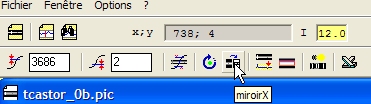 |
| To correctly process the spectrum, it shall be displayed "Red on Right". If it is not the case, click on the mirrorX button to revert the dispersion orientation. |
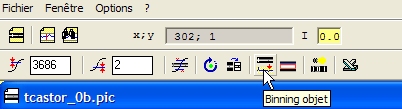 |
| If the image contains only the spectrum, you can directly extract the intensity profile by clicking on the Object binning button. An spc document will be created with the intensity profile as the Intensity serie. A spc document can contains several series which can be recorded at the same time in the same spc file.
 If the image does not contain only one spectrum, go to the "manual binning" section. If the image does not contain only one spectrum, go to the "manual binning" section.
It also important that the spectrum is accuratly aligned per the horizontal axis. If it is not the case, do this in a standard image processing software.
Once the intensity serie is displayed, you can move the cursor on the profile. The profile intensiy is still displayed in the upper toolbar in the "I" field. On the left side, in the "x,l" field is displayed the x coordinate of the cursor and the wavelength asociated to the x when the serie is calibrated. |
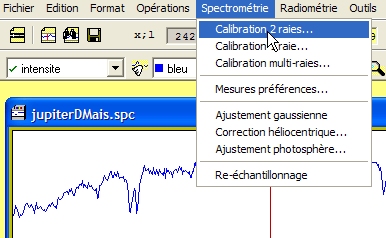 |
| The next logical step is to calibrate the spectrum. Go in the Spectrometry menu and click on the calibration sub-menu. |
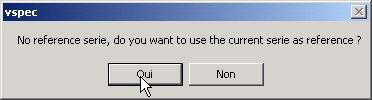 |
| The calibration operation will use a reference profile which shall be in the ref1 serie.
 If you have associated a calibration lamp spectrum to your spc document, no message will be displayed but the ref1 serie will be automatically selected. If you have associated a calibration lamp spectrum to your spc document, no message will be displayed but the ref1 serie will be automatically selected.
If no Ref1 serie exists, the application asks you if you want to use the intensity serie as the ref1 serie. Click yes to copy the intensity into the ref1 serie so that calibration operation could happen.
|
 |
| The calibration toolbar replaces the previous toolbar.
To calibrate the spectrum you need to identify two lines. Identification means that you need to know the wavelength of these two lines. You can refer to the "how to" section for the theory.
At a first step you need to enter the lines wavelength in the fields in the calibraion toolbar. In the "raie1" enter the first line wavelenght, repeat with the field "raie2".
|
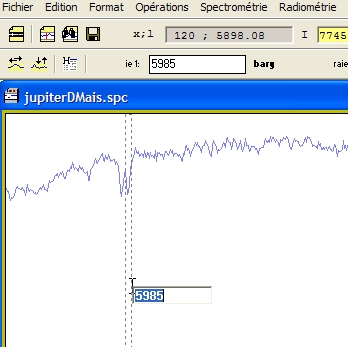 |
| Select the first line, the one which corresponds to the "raie1" wavelength field you have entered. The text field close to the selected line will contain the by default value. If you still want to modify it, type in the new value. When you're satisfied, type "enter" or double-click as the cursor is over the text field. The "bary" field will now contain the value in pixel of the barycenter of the line.
Go to the second line.
|
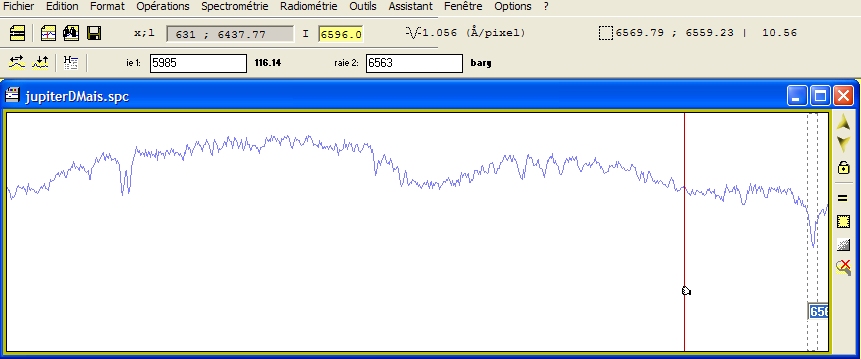 |
| Repeat the process wtih the second line. As soon as you validate the second value, the profil "intensity" is displayed, the toolbar for calibration is removed and replaced by the standard toolbar. |
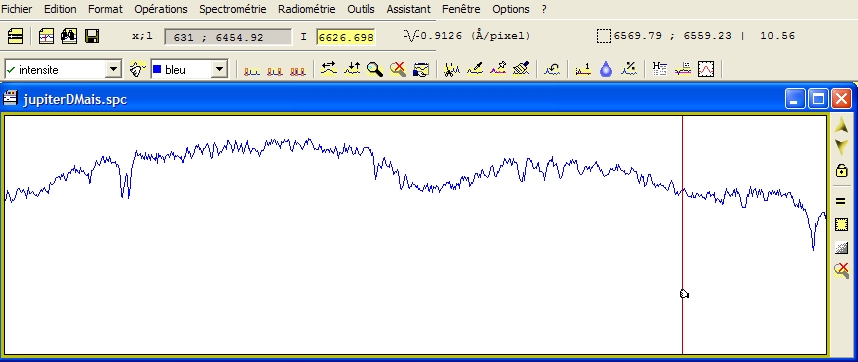 |
| The quantity of wavelength per pixel (A/pixel) is indicated in the upper toolbar. Now, when moving the cursor on the profile, the "x,l" field is updated with both the pixel and the wavelength. This indicates that the profile is correctly calibrated. You can then move the cursor on other line to have a look at their wavelength. |
| The last operation is to save the document spc. Go in the file menu and click on the sub-menu Save... |
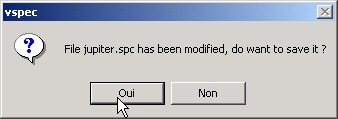 |
| The document beeing modified by the calibration operation, the application asks you to confirm in case to you want to discard the operation and go back to the original file. This suppose you have already saved the profile before the calibration which I recommend as calibration may need you to try different combination of lines and wavelength. |
![]()
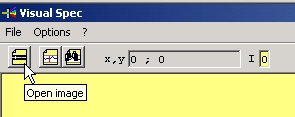
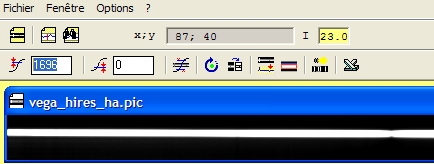
![]() Up and Down will change High threshold
Up and Down will change High threshold![]() Right and left will change Low threshold
Right and left will change Low threshold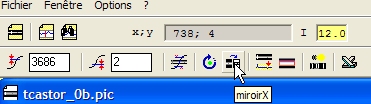
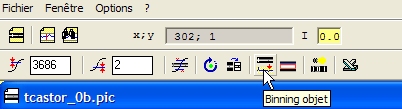
![]() If the image does not contain only one spectrum, go to the "manual binning" section.
If the image does not contain only one spectrum, go to the "manual binning" section.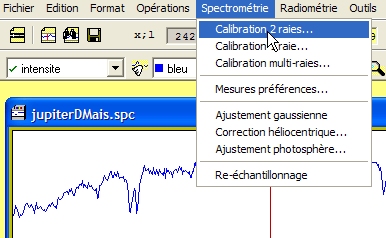
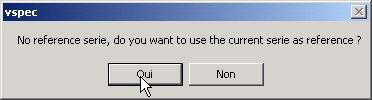
![]() If you have associated a calibration lamp spectrum to your spc document, no message will be displayed but the ref1 serie will be automatically selected.
If you have associated a calibration lamp spectrum to your spc document, no message will be displayed but the ref1 serie will be automatically selected.