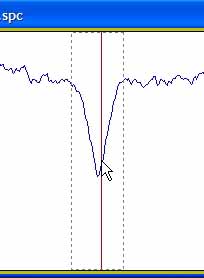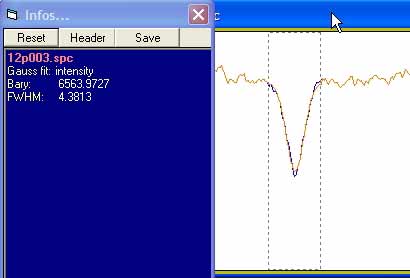| Tutorial- lesson 9 - Gaussian fit of spectral line |
Tutorial- lesson 9 - Gaussian fit of spectral line
![]()
Open the profile and display the line you want to modelize - With the cursor select the portion of the profile you want to modelized with the gaussian fit Go in the spectrometry menu and pick the gaussian fit item The gaussian fit will be computed and displayed as a new serie "seriename.gauss" with the orange color The parameters of the best fit gaussian are displayed in the infos window Outside the selected zone the profile is the same than the original profile The "bary" is the center of the gaussian, the "FWHM" is the Full Width at mid height of the gaussian The modelization can also applied to an absorption line In some case, the algo will failed to get to the right gaussian. It can just display a continous profile of an error message in the infos windows like "no convergence" or "MS=0", MS for mean square In this specific case, it shall be noted that the profile is not only far from being a simple gaussian profile, but the aisles of the line are not at the same level. It would be strongly recommended here to first correct the continuum so that the line aisles will be flat. You can also decided to modelized only a portion of a complex line shape Below is another example of a complex prfile. But even if the gaussian fit is performed, the line being distorded, the meaning of the fit cannot be linked to the physics of the line. You need to get into a modelization on a truncated profile as explained below Let's take the above line profile of a Be Star - Due to the absorption center in the line the best fit takes it into account. You will have to remove it to get the fit of the main line Select the portion of the line you want to eliminate from the modelization - make sure you have correctly selected the serie you want to work on. Most of the time it shall be "intensity", the blue line... Go in the operations menu and pick the Suppress zone item The portion of the profile will be removed and a direct line will connect the two border points - A new serie will be added, in cyan color. Its name will the previous working serie name + ".z" Keep selected this serie - select the overall line profile and perform now the gaussian fit You can see that the gaussian modelized profile fits much better the main line profile - you can have a better estimate now of the line center and its FWMH If you want, you can perform another fit on the central portion, but pay attention of the border of the selection In the litterature, it is explained that spectral line profiles can entirely modelized by the sum of 3 gaussians. One for the photosphere, of for the core absorption and one for the main shape. Today, Vspec does not provide thus complex multi-gaussian modelization, not yet... When you use the cursor to select a line, you can exactly select the same line again by noting in the menu bar the wavelength range but this not quite simple. Also, you can select more points on the left than on the right, and this selection can drive different parameters value or computation results like EQ. To get to a fast and reliabable line selection, you will have first to set in the preferences menu the average line size in pixel of your configuration. You can perform multiple tests to get to the right value. In the references tab, indicates the preset of the line size (in french "Largeur raie auto sel" Come back to your profile - maintain the Ctrl key and click anywhere in the line If the preset line size is correct, the algorithm will detect the max or min of the line and will set the selection on equal size from the max/min of the line as shown below You can now perform a Gaussian fit on a profile which will be closer to a gaussian profile and thus provides you a better estimate of the gaussian. If the line size is too small or too large, you can go back to the preferences menu and change the preset value. Easy ...
![]() Spectral line can be modelized by different mathematical function (Gaussian, Loretzian, Voigt...) to get to the physical meaning of the line shape. Here is proposed how to use a Gaussian fit tool to get access to the line center and the FWHM
Spectral line can be modelized by different mathematical function (Gaussian, Loretzian, Voigt...) to get to the physical meaning of the line shape. Here is proposed how to use a Gaussian fit tool to get access to the line center and the FWHM
![]() The first simple operation is to fit a gaussian to a portion of the profile wich contains the line
The first simple operation is to fit a gaussian to a portion of the profile wich contains the line![]() More complex operation will be to remove part of the line to get the underlying gaussian if no perturbation would have been observed on the real shape
More complex operation will be to remove part of the line to get the underlying gaussian if no perturbation would have been observed on the real shape![]() A more reliable and fast way to select a line is also demonstrated at the end of this lesson
A more reliable and fast way to select a line is also demonstrated at the end of this lesson
Simple Gaussian fit







More complex profile - multiple operation





Fast and reproduceable way to select a line