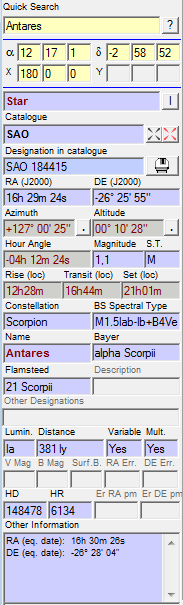
The control panel consists of three areas that you can choose to display or not (using the Options dialog box):
- An area for rapid object searches. This area allows you to quickly insert the name of an object
and start a search on this name by simply hitting the ENTER
key. You can enter the name of a planet, a star, a deep sky object,
an onject defined in a user catalogue, an asteroid, a comet etc...
If no object is found with its complete name, C2A will perform a second
round of search considering that the string providded by the user
is only a part of the name of an object, e.g. 'califor' will find
the object 'California Nebula'.
This area has the same characteristics as the equivalent zone in the object search dialogue box (this dialog box can be quickly displayed by clicking the small '?' button on the right side of the quick search zone). You can quickly postion the cursor in the search area by pressing the F2 key or using Ctrl+F. Note that you can always invoke the search dialogue box (even when the control panel is displayed) by pressing SHIFT+Ctrl+F. The objetcts you can search for in this area are as follows:
- Solar System planets, the moon, the sun
- the Bayer name of a star in a constellation (usual, latin, genitive or abbreviation) or the Flamsteed name;
- An SAO object (If the Hipparchos catalogue is not being displayed, an integer in this area will be interpreted as an SAO reference. If this is not the case, the search will be performed on the Hipparchos catalogue. If the string starts with an “s” or even “sao” the sequence will be systematically interpreted as a reference to an SAO star);
- Henry Draper (HD) reference. The search string must be entered as “HD<xxx>” where <xxx> is the Henry Draper number sought. The search can be made whatever is the displayed catalogue. C2A then centres the field on the coordinates corresponding to the HD reference. Notice that there may be no SAO star at the position indicated, or a gap may exist between this position and the corresponding SAO star;
- Guide Star 1.2 or Guide Star ACT object (string in the form "xxxxx-yyyyy" where xxxxx is the zone number and yyyyy is the star number in the zone, both expressed on 5 digits);
- Tycho-2 object (string in the form "TYC1-TYC2-TYC3");
- Hipparchos object (the Hipparchos catalogue must be displayed for a search on this catalogue to be launched);
- a USNO-B object if it is loaded in certain areas of the sky;
- a NOMAD object if the catalogue is loaded. The reference sought must be given in the form “d-a” where “d” is the index of the declination area and “a” is the right ascension index of the object in that area;
- a GCVS object (the GCVS catalogue must be displayed for a search on this catalogue to be launched);
- a WDS object (the WDS catalogue must be displayed for a search on this catalogue to be launched). Caution: the identifier of a WDS object must be a 10 character code entered in the form “aaaaaxdddd” where “aaaaa” is the right ascension identifying it in hours, minutes and seconds, “x” the sign "+" or "-", and "dddd" the declination identifying it in degrees and minutes. If the identifier is not in exactly this form, the WDS object sought cannot be found;
- a Gliese object if this catalogue is the active star catalogue;
- a UCA3 object by its official name, that is to say constructed like this: "zzz-nnnnnn" where zzz is the number of the UCAC3 area (between 001 and 360 from the South to the North pole) and nnnnnn a six digit number which identifies the object in the area;
- a UCA4 object by its official name, that is to say constructed like this: "zzz-nnnnnn" where zzz is the number of the UCAC3 area (between 001 and 900 from the South to the North pole) and nnnnnn a six digit number which identifies the object in the area;
- a Leonos object (by its identifier);
- a Messier, NGC or IC object (using the prefixes Messier, M, N, I, NGC or IC with or without a space between the prefix and the object’s number) that will be searched into the RNGCIC, SAC or Deep Sky catalogues;
- an object from the PGC catalogue (Catalog of Principal Galaxies) using the prefix PGC or P with or without a space between the prefix and the object’s number;
- an object with a name in a user catalogue;
- a position on the Sun analemma;
- an asteroid or comet loaded in the database. Note that the object does not need to be displayed in order to be searched for, but it must be loaded. The object will then be automaticcaly displayed. The reseach can also be performed only on a part of the object full name;
- extended objects which are part of C2A recognized objects (for example Rosetta or Sh2-261);
- objects in the ArasBeAM catalogue;
- objects in the Exoplanet Transit Database Catalogue;
- objects in the Meteor Shower catalogue. To facilitate searches in this catalogue, and to avoid confusion with constellation names, the keyword meteor can be used before providing the object name. It can be for instance "meteor PER";
- A field definition area This area allows you to set the right ascension and declination of the centre of the field display as well as the width and height of the field. The boxes in this area are used in the same way as those in the field definition dialogue box. You can quickly place the cursor in the first input box by pressing Ctrl+H. You can navigate around the input boxes by pressing the Tab key. Finally, hitting the Enter key applies the changes to the field display. It must be noted that a left mouse-click on one of the labels of the field definition area (alpha, delta, X or Y) lets you automatically copy the current field definition (center in right ascension and declination and value) into the field definition.
- An area displaying information associated with
objects. When an object is identified (for example
by double left clicking on it) information about the object is displayed
in this area. Unused boxes are shaded grey. This display is generally
more detailed than that given in the object information
dialogue box. Historical information is given in boxes shaded orange
for objects in the Revised New
General Catalogue and Index Catalogue (acknowledgment to Wolfgang
Steinicke – see the website http://www.klima-luft.de/steinicke/ngcic/ngcic_e.htm).
several small command buttons are available in this zone:
- The small button with an "I" on the right side of the field that gives the object type allows you to display the separate information window. This can be useful for instance to access the current object coordinates in a large format for instance.
- The two small buttons with targets on the right side of the field giving the catalogue name allow respectively to clear the current target in the map and to center the map on the current target. This target is displayed after an object has been identified in the map or after an object search.
- The small button with a telescope icon near the object identification zone allow you to Slew (with a simple mouse left click) and Calibrate (with a mouse left click while pressing the SHIFT key) the telescope to the object which has been identified and whose characteristics are displayed in the Control Panel. A telescope needs of course to be connected to C2A and managed either natively or through an ASCOM driver. For more details, see the section How to contol a telescope with C2A.
- The two small buttons with a dot next to the Azimuth and Altitude fields allow you to toggle the azimuth and altitude coordinate display in decimal degrees rather than degrees, minutes and seconds. This capability is useful for pointing a telescope with circles or digital encoders.
The control panel is only displayed in the main window if the option Display Control Panel the in Main Window is ticked in the windows management submenu of the Misc tab of the Options dialogue box. A button on the toolbar provides a shortcut to displaying or hiding the control panel.
Options in the same dialog box allow you to choose how to display or deactivate the three above areas.